Hi, Friends!
Lately I’ve received a few e-mails asking some techie questions, so I thought I’d answer them here. Let me begin by saying I am BY NO MEANS an expert. I am just showing you what has worked for me.
Techie Tips for Teachers:
- Use PowerPoint instead of Word. Like many other bloggers/sellers on TPT, I create all of my visuals, graphic organizers, worksheets (EVERYTHING!) using PowerPoint. PowerPoint allows you to manipulate images and text with ease. It’s also much easier to navigate because of its user-friendly tabs. If you aren’t a PowerPoint user yet, you should try it out!
- Invest in some kid-friendly clip art, fonts, and borders/frames. There are hundreds of clip art websites/online stores. If you intend on selling your activities, make sure you check out whether they can be used commercially or not.
Below are some of my favorite stores that DO allow you to sell (just make sure you read their Terms of Use before doing selling or giving away freebies!) These stores have sales quite often! Also, check out Etsy to find other great shops.
Clip Art:
Fonts:
- When creating activities, add borders around your pages. A border nicely frames everything. It makes your pages look neat and tidy.
- Make your title larger than the rest of the document. This provides a nice focal point for your students.
- Don’t use more than two fonts in one activity. If you want your title to really stand out, use a different font than the body of the document; however, don’t use so many fonts that it is distracting/confusing.
- In the body of your document, use a kid-friendly font that can be read easily. (Trust me, I LOVE the cutesy fonts too, but if we’re trying to teach our kiddos proper letter formations, we should provide them with excellent models ALL THE TIME!)
- Add one or two clip art images on each page, but don’t overdo it.
- See if your school district offers any basic PowerPoint/techie courses (sometimes you can actually get paid for attending or you can earn credits toward your Masters degree).
……………………………………………………………………………………………………
Here are the answers to some of the questions I’ve been asked:
1. Can I create an activity in Portrait design using PowerPoint?
Yes, and it is very easy to do.
Open up PowerPoint
Click on the Design tab
Select Page Setup
Choose Portrait
2. How do you get rid of that yucky white border/background around an image?
The white border appears around JPEG images. I know that most (if not all) of the stores I mentioned above send you JPEG and PNG files when you buy from them. Use PNG clip art, if available, to avoid that yucky white border.
If you’re stuck and don’t have a PNG image, follow this video tutorial to get rid of the white border/background (I found this to be very helpful!)
3. Can I use (and save) landscape and portrait in the same document using PowerPoint?
I’m not 100% sure on this answer, but I don’t think so. I’ve found the easiest way to do this is to open up two separate PowerPoint slides (one in landscape and one in portrait) and save them separately. Then, when I’m ready to turn the files into a PDF, I combine them using Adobe Pro X. If you don’t have Adobe, below you’ll find a great (and free) website that will combine the PDF files for you. I’ve used this site many times and it works very well. If you know of an easier way, please let me know!
http://foxyutils.com/mergepdf/
4. How do I get rid of the white border around a page?
First, you will need to change your settings from 7.5 x 10 to 8.5 x 11.
To do this:
Open up PowerPoint
Click on Page Setup
Then, change the width and height to 8.5 x 11
Click Save
(If printing, make sure you select “Fit to Screen” rather than “Actual Size”)
If you have any other questions (or if you know a better way to solve the landscape/portrait problem), feel free to leave me a comment below.
I hope this was helpful!
Enjoy your Sunday…Happy Father’s Day to all those dads out there!!!
Thanks for the great tips! I'm beginning to (sloooowly) venture into creating my own activities, and I'm sure these will be a great help:)
ReplyDeleteLyndsey,
ReplyDeleteYeah! You just mentioned my pet peeve ... all those totally adorable fonts that my kiddos cannot read. Yes, they are cute. But since the purpose is to have students reading, those fonts drive me NUTS!!!!!! Your others tips were also great, but the mention of kid-friendly fonts made me cheer! Thank you!
Camille
An Open Door
I just discovered Powerpoint's ease a few months ago after looking at all the wonderful items created.
ReplyDeleteQuestion: How can background images be used in Powerpoint and saved to the original size? For example, if I want to insert a background into a shape that I resize--the background is resized too.
Thank you so much for all of your tips!! You answered several questions that I have been trying to figure out! :)
ReplyDeleteThank you for all the tips, especially about changing to portrait. I have always wondered about that.
ReplyDeleteJessica
Apples and Papers
Awesome tips! Thanks for sharing!
ReplyDeleteTIPS: Teach, Inspire, and Prepare Students
Thank you! This is great. I am new to TPT and trying to figure out everything...this is a huge help! :)
ReplyDeleteTheses tips are AMAZING! You are one talented teacher. Thank you for the inspiration.
ReplyDeleteThanks for the great tips! I always use powerpoint when I make my stuff for TpT & this post answered some of my questions!
ReplyDeleteNew follower here!
~Jen
Jen's Kinder Kids
Thank you, thank you, thank you for posting about this! I'm new to the blog world (and your blog) and I've been wondering how to create my own resources!
ReplyDeleteSara
Miss V's Busy Bees
Great tips!
ReplyDelete❀Barbara❀
Grade ONEderful
Ruby Slippers Blog Designs
Wow! Thank you for sharing these useful tips!
ReplyDeleteI found your blog through Falling Into First. Thank goodness for her giveaway! I will be back often to check out (okay stalk!) your blog! :)
Amy
Where Seconds Count 2nd grade blog
Your post was so helpful! Thanks for taking the time to share. :)
ReplyDeleteThanks for these tips. Just wanted to let you know that I'm giving you the lovely blog award. Stop by to check it out!
ReplyDeleteBrandi
Success in Second Grade
Love, love,love, and did I mention LOVE the tip on how to get rid of the white background on clipart!!!!! I am now following you and would love it if you want to stop by sometime!
ReplyDeleteLisen :)
wearesecondgradesmartypants.blogspot.com
Thanks for this post, it is so helpful!
ReplyDeleteDana
Stop by & visit me @ Fun in 1st Grade
I'm a new follower and I love the tips you gave. Thanks so much! I would love for you to stop by sometime=)
ReplyDeleteHeather
The Busy Busy Hive
Thanks for the tips!
ReplyDeleteMrs. Smith's First Grade Class
Extremely helpful post! I know there are so many resources for creating your own activities...it was overwhelming but you helped narrow it down. One day I would like to delve into creating my own items. Thank you!
ReplyDeleteThis comment has been removed by the author.
ReplyDeleteLove these tips! I have a question about using real pictures for non-fiction products. I would like to create some nonfiction close read units, but am unsure about where to find the images and what the copyright rules may be? Any help would be appreciated. :-)
ReplyDelete